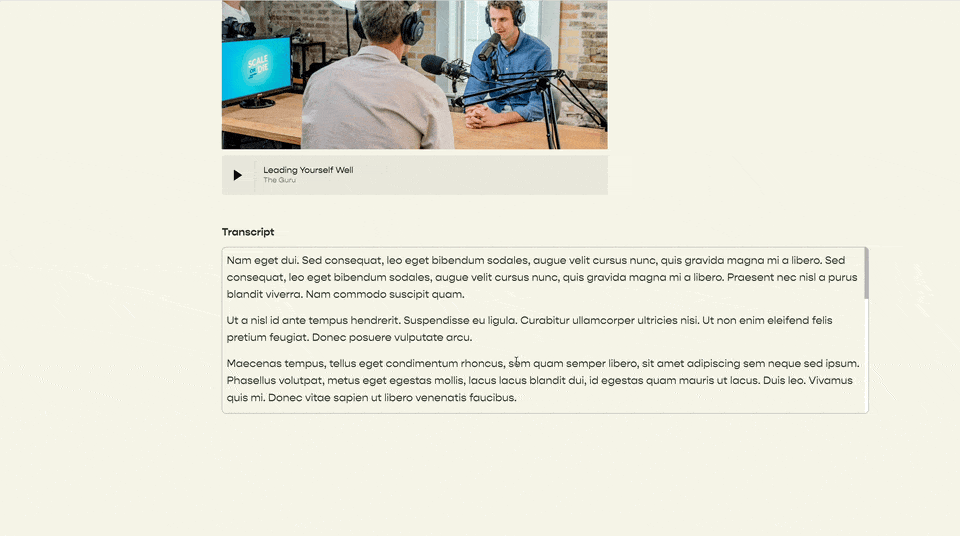Add a Heading to a Social Links Block
There isn’t a simple way to add a title or a heading to a social links block. In this tutorial, we’ll do just that. This process can also be used for adding a title or heading to any block in Squarespace.
Add a Social Links Block onto your Squarespace website.
Paste the code below into your Design Custom CSS area, then replace the #block-id with the block-id of the specific “Social Links Block”.
Use the Squarespace ID Finder to find the specific block id of your social links block.
Free free to adjust any of the title text, spacing, or font styling properties in the code below.
/**
* [Where is this block?]
* Social Blocks Title
**/
#block-id{
.sqs-block-content::before {
content: 'Social'; //Title text
display:inline-block;
margin-bottom:17px; //Spacing
//Font Styling
font-family: initial;
font-size: initial;
font-weight: initial;
text-transform: initial;
letter-spacing: initial;
}
}
References
Jay Jones was the designer for the mockup.
DeLay and Billings Team Real Estate is a premier real estate company based in Bend, OR.
Related Code Snippets
The below Code Snippets are available to Code Curious members.